5 Keyboard Shortcuts for Screenshots on Windows PCs and Laptops
Myshorttips Tips and Tricks Windows - Windows is a Popular Operating system from ancient times until now, in the Desktop PC sector, the Windows Operating System is arguably the top rank, as shown on wikipedia, for this article, for the Laptop and Desktop category, Windows it's still superior.
Although this is very different for the mobile sector, which is controlled by Android OS, only here because I am also a Windows user, so here I provide tips that are quite important in daily activities, especially if you are a blogger, journalist, as well as an article maker or researcher.
Windows tips this time about screenshots.
This screenshot or screenshot is important enough to get information which of course will take a long time to type and if the information is in the form of an image, it will be easier to combine directly into a word document, for example ... so there is no need to save or download the image, but only with screenshots only.
I think this is much more practical, mate...
Another example is when Meeting Zoom, and we are assigned to document the meeting, of course if we can't save images, yes, because it is an active window, so that we master the Screen Capture Shortcut in Windows which is most likely also universal, meaning that it can be used in several versions of windows, like windows 10, windows 11.. that's it..
It is hoped that with this I write, it can be a joint note, for me and my friends who happen to stop at RahmanCyber... ups.. this my indonesian site... here you can call us "myshorttips".
1. Shortcut Windows Screenshot Entire Screenshot to Copy to Clipboard
The shortcut, you only need to press the keyboard button "PrtSc SysRq" or commonly called "PrtScn" or Print Screen.
When you press this button, the entire screen will automatically be screenshotted and immediately inserted into the clipboard.
So you can paste into other applications..
yes, just like you copy - paste it.
*For some Laptops, you need to press the "Fn" key to combine with the "Printscrent" key on the Keyboard
2. Shortcut Windows Screenshot only active Window (Window) to be copied to the Clipboard
If in the first discussion, we discussed screenshots for full screen, this time we only took screenshots for the active window or window.
For example there is a Yes or No Confirmation Window when installing software and you want to document it to make a tutorial article, then you only need to press the keyboard key "alt" + "PrtScn" (Printscreen)
As with the first discussion, the results of the screenshot will go to the Clipboard, so you can paste it into certain software, such as Microsoft Word or Microsoft Paint.
3. Shortcut Full screen screenshot directly save to the Screenshot Folder in My Picture Windows
If the two results above are saved to the Clipboard, it means that if you take another screenshot and the results have not been pasted into certain software such as Word or Microsoft Pain, the initial screenshot will immediately be replaced with a newer screenshot, unless you activate the clipboard history in Windows. .
How to take full screen screenshots directly to the Screenshots folder, you just need to press "Win" (Windows Logo) + "Prt Scn"
4. Custom Area Screenshot Shortcut to copy to Clipboard
If you want to select a certain area, you can really do this, but you can't save it directly to the screenshots folder, but to the clipboard, just like the first and second discussion.
To do this, press the keyboard key "Win" (Windows Logo) + "Shift" + "S"
After that, you just need to click and drag the cursor to determine the area you want.
After that, sometimes there will be a notification near the taskbar in the right corner, to open it directly to Microsoft Paint..
So if you click on the notification, then you will be directed to Microsoft Paint.
If you've finished editing, you can click the diskette icon that is used to save the edited screenshot image.
What I circled is for the save icon...
You can also directly paste it into a Microsoft Word document.
Those are some Keyboard / Keyboard Shortcuts to take screenshots on a Windows PC / Laptop bro.. I hope you can understand this article.. ^_^
FNA-RED

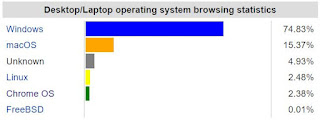




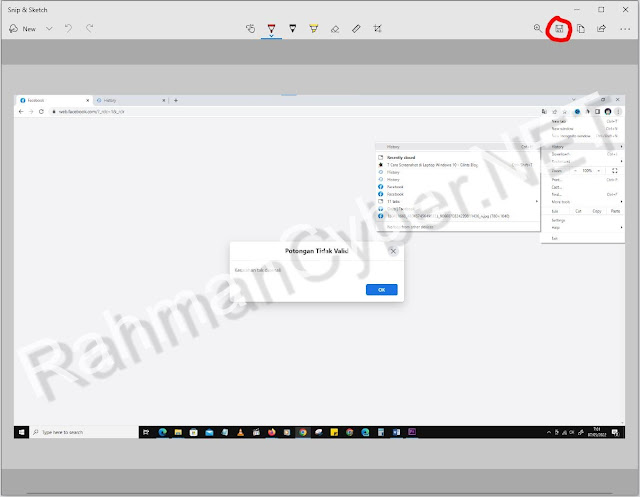
Post a Comment for "5 Keyboard Shortcuts for Screenshots on Windows PCs and Laptops"