How to Activate Google Play on Chromebook
Here I will share tips on how to activate Google Play on a Chromebook. Although actually on the latest chromebook sales, it is usually already activated.
On the Samsung Chromebook 4, which I bought a few days ago... er, last month, last year... it was directly installed and activated for Google Play... only Linux needs to be manually activated.
But if your Chromebook is not yet active for Google Play, you can follow the steps below to activate Google Play on your Chromebook.
1. Go to Quick Settings
Please go to the Quick Settings Panel located in the lower right corner of the chromebook screen, buddy.
2. Click Settings
After that click the Settings icon, which is symbolized by the gears
3. Scroll to the Google Play section
Then, please click the "Turn On" button to activate the Google Play Store on your Chromebook.
4. Agree to the Terms of Service
After that, on the ToS sheet, please select Agree if you want to activate the Google Play Store, if you want to read the Terms and Conditions of using the Service, please...
If you are sure, please click "Agree", which means you agree.
5. Google Play Ready
Done! Pengaktifan Google Play Store berhasil, ditandai dengan anda masuk ke halaman Google Play seperti ketika anda buka Google Play di Android.
For now, when this is posted... the android on ChromeOS is android 9. For the Stable version of ChromeOS huh...
Hopefully there will be big updates in the future, for Android the version is upgraded to the latest Android version... or Android 11..
Jean.

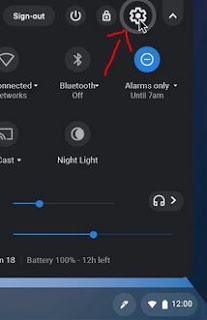
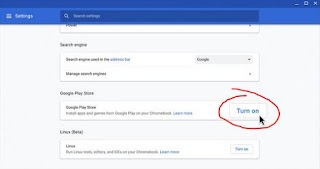
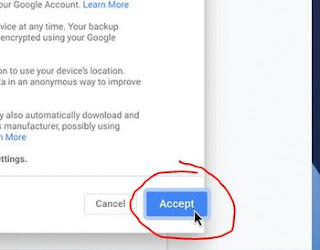

Post a Comment for "How to Activate Google Play on Chromebook "