How to Split Screen on a Chromebook Laptop
This feature is indispensable for researchers as well as bloggers and scholars, to create truly in-depth writings.
comparing various sources, tracing, and taking notes that might have the same context as what was written...
Yup! we can do a split screen, we can even make up to 4 sides for normal...
for example like when I split 3 like this..
Of course you can do more than that, for example in multiples of 3, like 6 or even 9 sides... but if you do it on a laptop screen with a size of 11.6 inches like mine, then you will feel uncomfortable it seems...
unless you use an external monitor that is larger in size..
because in fact this chromebook can be connected to a monitor or external output device such as a projector, but through a USB TYPE C port.
For myself, for a laptop with a screen size that can be called a mini, because it's only 11.6 inches, but it's enough to make the laptop comfortable to carry everywhere....
The most comfortable thing in my opinion is splitting it into 2 sides, right and left..
If you look at some of the pictures that I shared, then the way to adjust the size of the side of the split screen, just by placing the cursor on the side that is visible, then you left click and hold while sliding to a size that you are comfortable with... after you get a comfortable size , you can release left click on your mouse.
OK..
That's how to do Split Screen Easily...

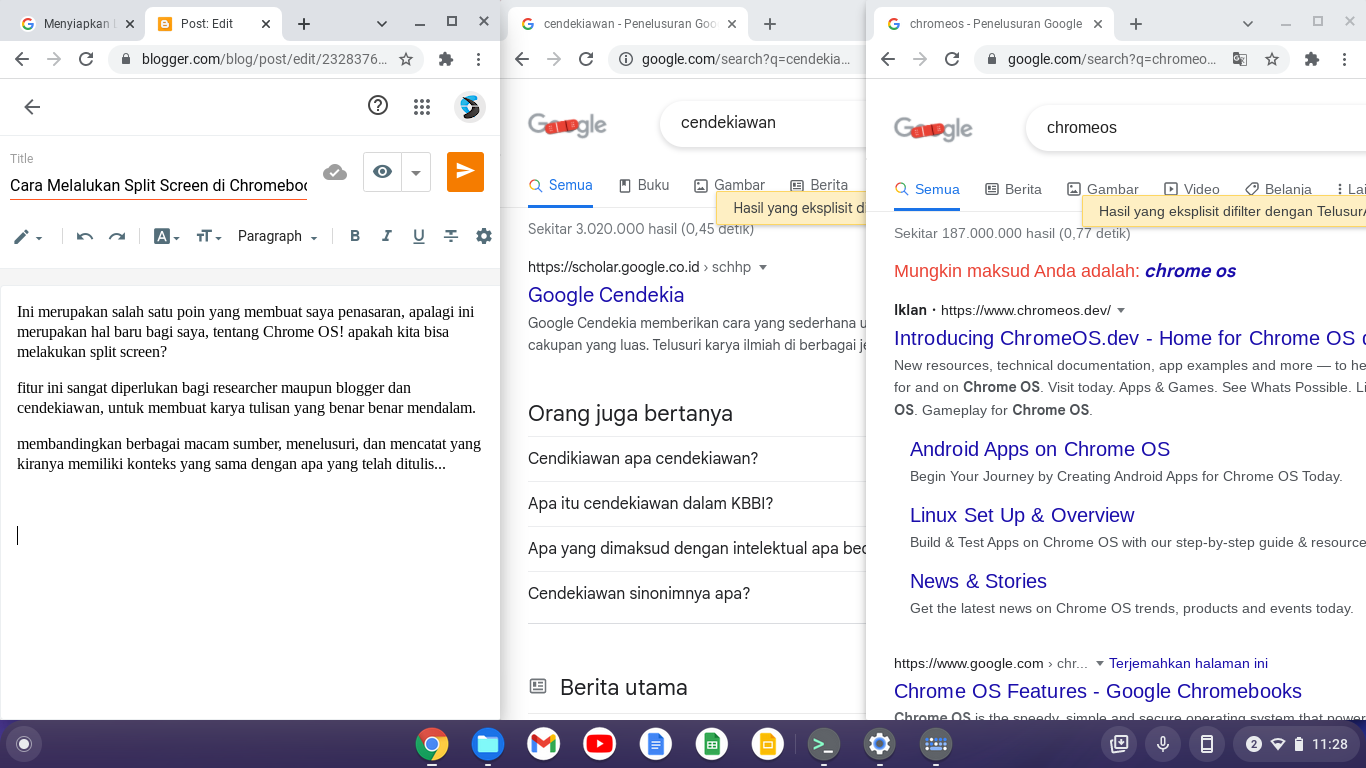
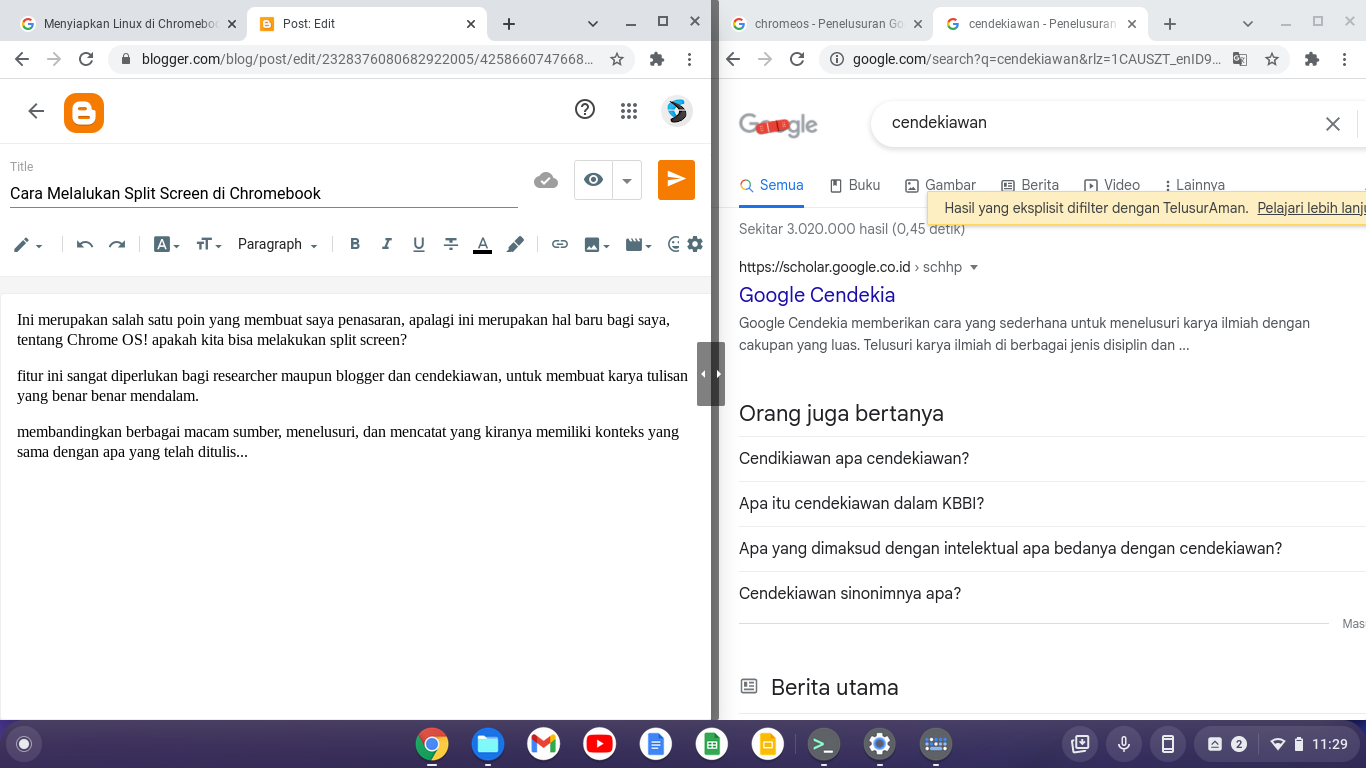
Post a Comment for "How to Split Screen on a Chromebook Laptop"