How to Post Instagram Content via Windows PC with Multiple Accounts
Now it's been acquired by Facebook, so now Instagram can be easily integrated with Facebook and Whatsapp, which were also acquired a few years ago by Facebook Inc, which the company name to change to META Inc..
But the info is already on Wikipedia.
Meta Platforms, Inc., abbreviated as Meta and previously known as Facebook, Inc. until October 28, 2021, is a social networking service headquartered in Menlo Park, California, United States launched in February 2004.
So, what changed the name was not the social media platform, facebook.com or whatsapp, or even instagram, but what changed the name was the parent company facebook, which used to be Facebook Inc, became Meta Platform Inc.
you can see more here..
Instagram is now not only uploading photos and videos, in fact Instagram provides image and video editing facilities before posting, such as filters, cropping, coloring... and several other features.
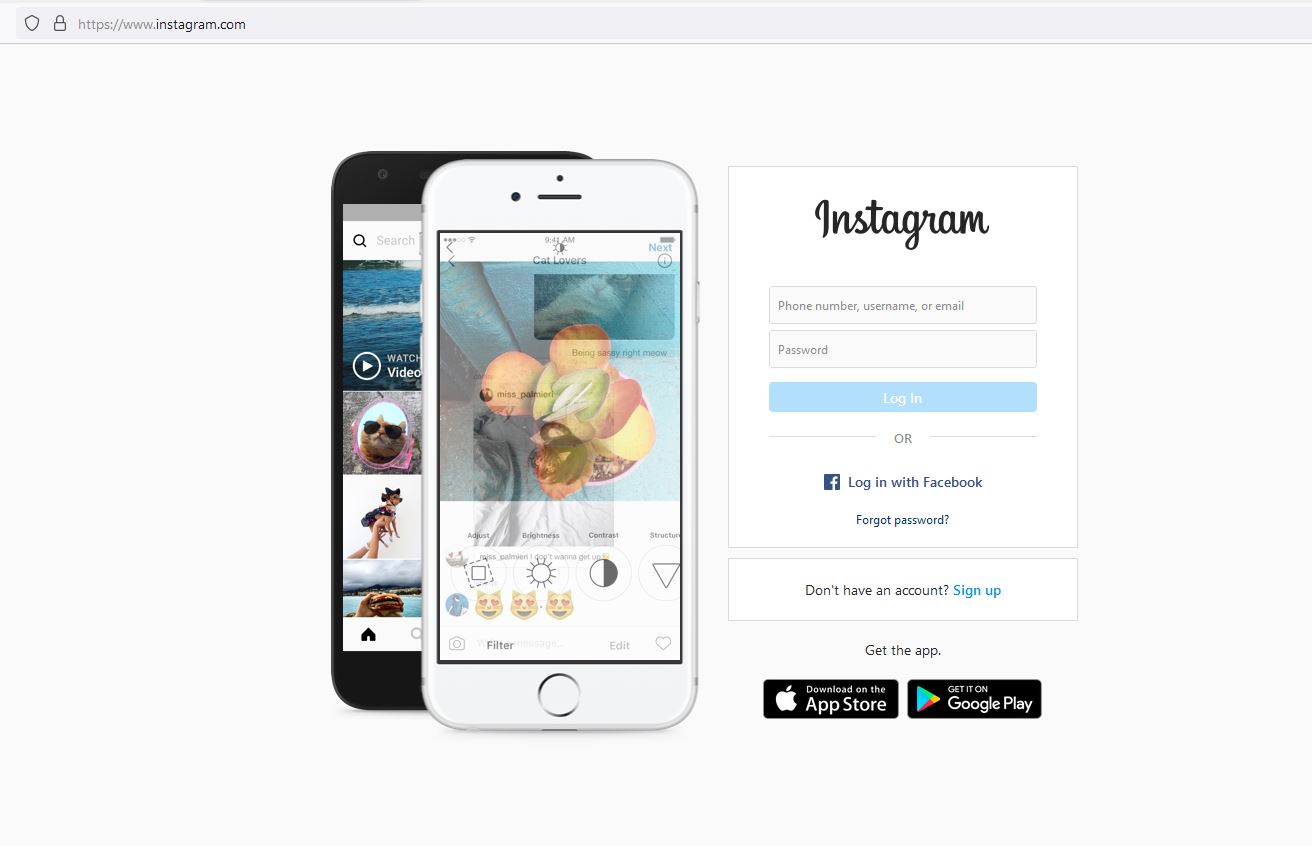 |
| instagram windows pc desktop version |
But the current trend turns out to be widely used as a means of microblogs, or posting knowledge, tutorials, tips, tricks and even this... "Marketing" too... it is said that "marketing is subtle, by presenting useful content first... although it also has an instagram post template for a few days... where it causes the same content to actually appear and scatter...
What is the function of Uploading Content, in My Opinion?
I have observed and learned this technique from time to time, until when the trend on Instagram, which used to be for showing off, posted a little bit.. a little post.. how come a few posts, slowly began to change into the "Portfolio" and "Education" trends... plus...Promotion.. :)
Wrong? I don't know :), but it's still the realm of photos and videos... it's just that the targets are different..
Uploading Instagram can only be done on a Smartphone
It used to be like that... so to post Instagram, we have to install the Instagram application on your smartphone, you can on Android by downloading the Instagram application via Google Playstore, here is the link for download instagram on Google Playstore.
Or if you are an IOS user, you can download Instagram on the AppStore , here download link.
For those of you who use Windows devices :) you can also download it at the Microsoft Store
, Instagram download link for windows is here .
This is also the way to be able to post Instagram on a computer... of course for Windows computers, bro... I have Windows 10 here.
The Instagram app on Windows 10 requires the latest version of Microsoft Edge, bro... but usually, it's already updated itself, so don't worry... :)
Instagram on Windows Desktop
but it's different from the one on your smart phone, so on the windows desktop, when you install it via the microsoft store, then you can't also "Multi Account" for now if you have , but you can switch accounts, so if you handle multiple instagram, yes.. you can use a smartphone or install it on an emulator like bluestack, memu, nox etc.
But if you manage multiple accounts in one email, you can do multi user, as long as you login using email, not username.
If on a smartphone there is a maximum limit for multi accounts. From my observations, I tried several accounts... that is 10 Instagram accounts..
I don't know if in the future it will be limited again... :) or even added...
Advantages of Instagram on Desktop PC
The advantage is that if the content is all created on your Windows desktop / PC. So you don't need to transfer from your PC to your smart device anymore.
:)
Just upload and browse to drive c, d, or your beloved windows drive, where you save your social media content files.
 |
| Make a carousel model post on the windows desktop version of Instagram |
We can also create Carousel content easily, just click the Plus button that I circled above.
 |
| Filter Instagram on Desktop |
 |
| Adjustment Instagram on PC Desktop |
In addition, it also supports Filtering and Adjustment of images ... :)
 |
| Menambah metadata postingan instagram pc desktop |
In addition, we can also give Metadata to our posts... here, it usually appears at the end when we want to share content.
- To tag, just click on the photo, bro, then we type in the account of the person who wants to be tagged. (Make sure you know him, and you get permission or you are already familiar with the person... :) don't just tag someone you don't know, bro)
- Filling Caption, yup! your content description is here.. if you want to create a microblog, this is the place for you to provide additional information.
- Adding a location is also possible, but you also need to activate location permissions on your Windows PC desktop.
- Wow! on a PC we can add ALT TEXT to Instagram Image Content manually!, usually it's automatic when we're on a cellphone, but if we leave this blank, it will be automatically generated.
Alt Text if you are a Blogger, then you certainly understand what the alt text function in the image is for :) - Turn Off Commenting, wow! this is a function to turn off the comment box, so the audience or followers or the public can't comment on your uploads...
Hmmm, actually it's good to be able to reduce SPAM as well... , we also have control over which content is opened in the comments column, and which is limited... But if it's the company's official Instagram... :) its function is to support or absorb aspirations customers... if all comment fields are disabled... that means yes..
But this is quite helpful to reduce hate speech, especially by customers who may be disappointed with the service, then blindly attack each post with comments that are not good.. not very friendly.. :)
Wait.. that means something is wrong with the service.... why are so many customers complaining...?
When you have finished adding Metadata... you can directly share it by pressing the "Share" button in the upper right corner.
Disadvantages of Instagram App on Windows Desktop...
It can also be seen that when I monitor with Task Manager, this Instagram application turns out to be following Microsoft Edge... see for yourself for the monitoring..
 |
| instagram apps taskbar |
It looks like the application is really "normal" and doesn't burden the PC... :)
we can also switch accounts easily, just like on a PC.
Instagram can now post on web browser
This is good news, if previously in the browser we could only see posts... but now that has changed, when I open Instagram via Google Chrome, it turns out there is a p"plus" button aka posting.
So now we can post instagram via PC Browser... :)
It's quite interesting, so it's more flexible.
 |
| posting instagram di PC |
How to Post Instagram on Desktop PC? here myshorttips! :
- Open Instagram.com
- Please Login with Username (can also email and phone number ) and Password, if you forget, you can click "Forgot Password"
- If you are successful in logging in, then you can post directly, by pressing the "+" or plus sign icon...
- after that, everything is similar to the Instagram application on the desktop that you downloaded at the Microsoft Store... which turns out to follow the Edge Browser :)
so the point is now Instagram can be FLEXIBLE, on smartphones you can, tablets can, desktop PCs can.
CAN POST..
That's it for this discussion..
May it be of benefit.
Article on Indonesian Language, here

Post a Comment for "How to Post Instagram Content via Windows PC with Multiple Accounts "