How to Uninstall Software on a Computer with Windows 10 OS
The process of installing software or sometimes even familiar with "Install Software" is a basic science in learning "Introduction to Computers", maybe for some people who have become daily food, this kind of thing is so easy. Installing and Uninstalling / Uninstalling Software activities have become commonplace, but for those who are new or new to computers, this is quite difficult.
Especially in today's all-digital era, computing seems to be a necessity that must be mastered. One of them, yes, this is a basic introduction to computers regarding Uninstall Software.
How is the process of uninstalling software?
In learning basic computer techniques this time, uninstalling software, you can follow the steps below...
1. Through the "Start Button", on the Windows 10 OS, the start button changes to a window icon or windows logo which is located in the lower left corner.
Please Click the Start Button
Alternative :
You can press the Fn / Window + X key, on the keyboard, then select Settings
2. After that select Settings (Gear Icon)
3. After that, you will appear the "Settings" dialog box,
4. then select Apps
5. After that, please search for the software you want to uninstall, for example, here I show an example like this... If you have found the software you want to uninstall, please click the "Uninstall" button
6. Usually a deletion confirmation dialog box will appear (complete), please click Yes.
7. After the installation process is complete, usually a dialog box will appear again, confirm that the uninstall process has been successful, just click OK
That's it, friend, the safe way to uninstall software or applications on the Windows 10 Operating System.
I Hope this can be useful for you...
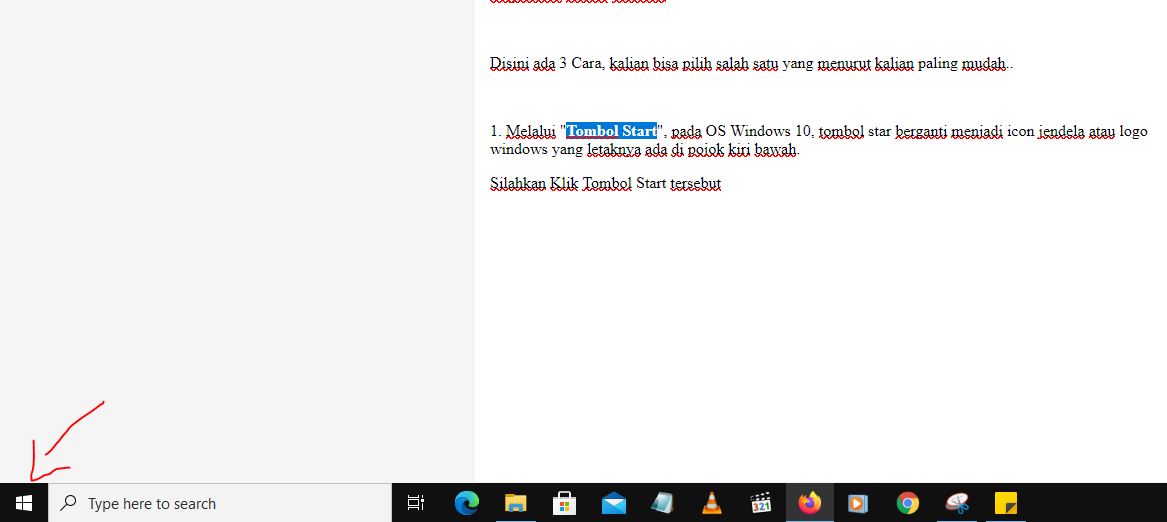
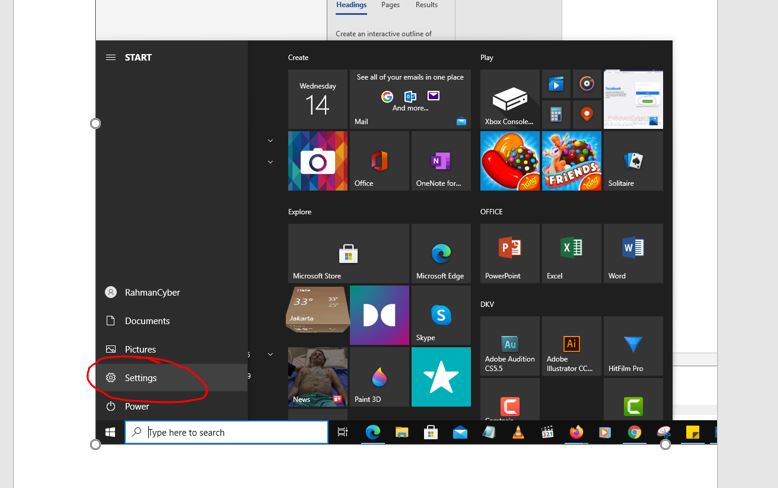



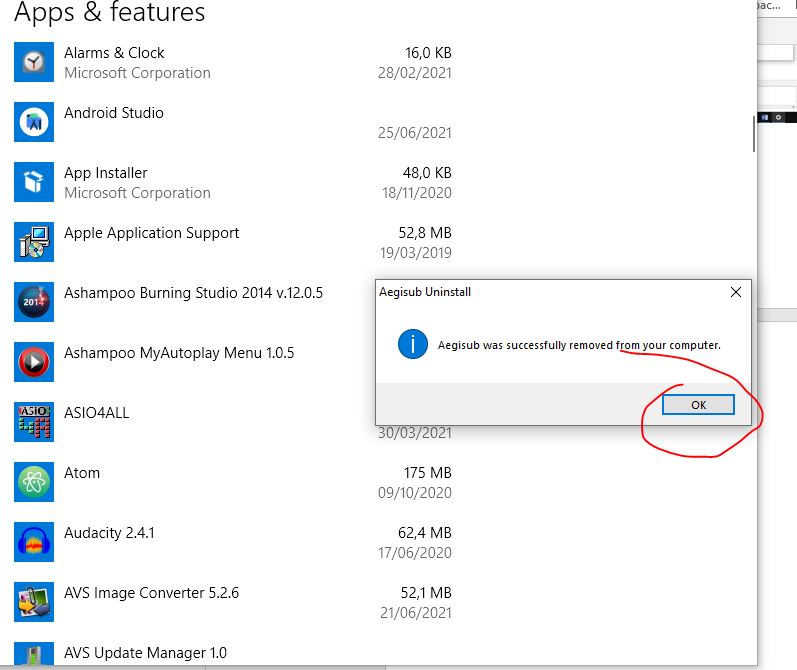
Post a Comment for "How to Uninstall Software on a Computer with Windows 10 OS "