How to Solve The uploaded file exceeds the upload_max_filesize directive in php.ini when Uploading a Theme in Wordpress
So this is it, I got a free theme gift from the developer :) and I want to upload it to wordpress for the theme... er, it turns out that when I upload it via "Network Center" this appears instead..
Even though the theme that I will upload is only 4 mb. :)
But got a message like that limit.. "The uploaded file exceeds the upload_max_filesize directive in php.ini"
Surely those of you who stray in this post are experiencing the same problem, right?
Don't worry, I already have a solution.. It's really easy..
Since The uploaded file exceeds the upload_max_filesize directive in php.ini, it is actually an error message that appears when a user uploads a file, image, or theme beyond the specified capacity. Either you set it yourself or the default settings from the hosting.
There are actually several ways...
Editing the .htaccess File
From the reference I got.... we can edit. By accessing the root directory of your WordPress installation storage using a file manager or FTP client like Filezilla. Then, you look for the .htaccess file which by default is in the public_html folder.
then change command value upload_max_filesize.
example :
php_value upload_max_filesize 256M
that means the maximum upload is 100mb..
but to do editing if you use the file manager in cPanel, you need to download the htaccess first..
then change the value.. and upload it back in the same folder...
if it's still an error, you need to set it
php_value post_max_size 256M
php_value memory_limit 512M
php_value max_input_time 180
php_value max_execution_time 180
Eit.. however, because this file is a hidden file, then in the file manager section, you need to do "Settings" to display hidden files..
It's risky.. :)
but after I tried to download it... it turns out that there is an edit option... wow... this can be directly edited in place, it turns out (for the hosting that I use)
click edit.., then click the edit button again..
after that you will go directly to the editor..
From several forums that I have studied, this is risky... if you add the value above in htaaccess because later it will... 500 - Internal server error
https://stackoverflow.com/questions/2992376/how-to-set-upload-max-filesize-in-htaccess
Then?
Turns out there is this setting..
However, this is not in Wordpress.. but in Open Cart... :)
And the value is correct...
Oh yes, php.ini is a risky file if you set it wrong, that's why it's hidden... so it needs to be unhidden first..
But if you want to keep the value in htaccess, then you can put it on the last line... and if it works... that means yes...
Succeed...
If it doesn't work... it doesn't work... then delete it again... hehe
PHP Selector
Same as how to change the php version in yesterday's post ..on my indonesian language post relevance about this case.
Click the one I link to.
Then, please choose Option
Later after you click Option, an options page like that will appear... and this is where the root of the problem lies ..Why? The uploaded file exceeds the upload_max_filesize directive in php.ini in wordpress.. where this is the main installation on my hosting / main website..
Please scroll down, until you find this..
Pantezannn..
Okay, the final step, we select the option .. click on the bottom triangle that I circled above ..
Please choose according to your heart, my friend, here I choose the 128 Mb only... :) just click...
Oh yes, the value adjusts to the hard disk calculation :)
After that I tried to upload the theme and it worked!
Here.. the proof... wkwkwk
:)
Turns out it's Mudyah BTW..
*This applies to the main installer / main website, yes, maybe if you install more than 1 in 1 shared hosting, then the way you can change it in php.ini is the problem, as I explained earlier above, for the OpenCart installer, there are settings php.ini...
It should be a concern, here I installed more than 1 website.. :) on 1 shared hosting...
Good luck..
I hope this can be useful for you to resolve problem The uploaded file exceeds the upload_max_filesize directive in php.ini on your host server.
Z.N-Red

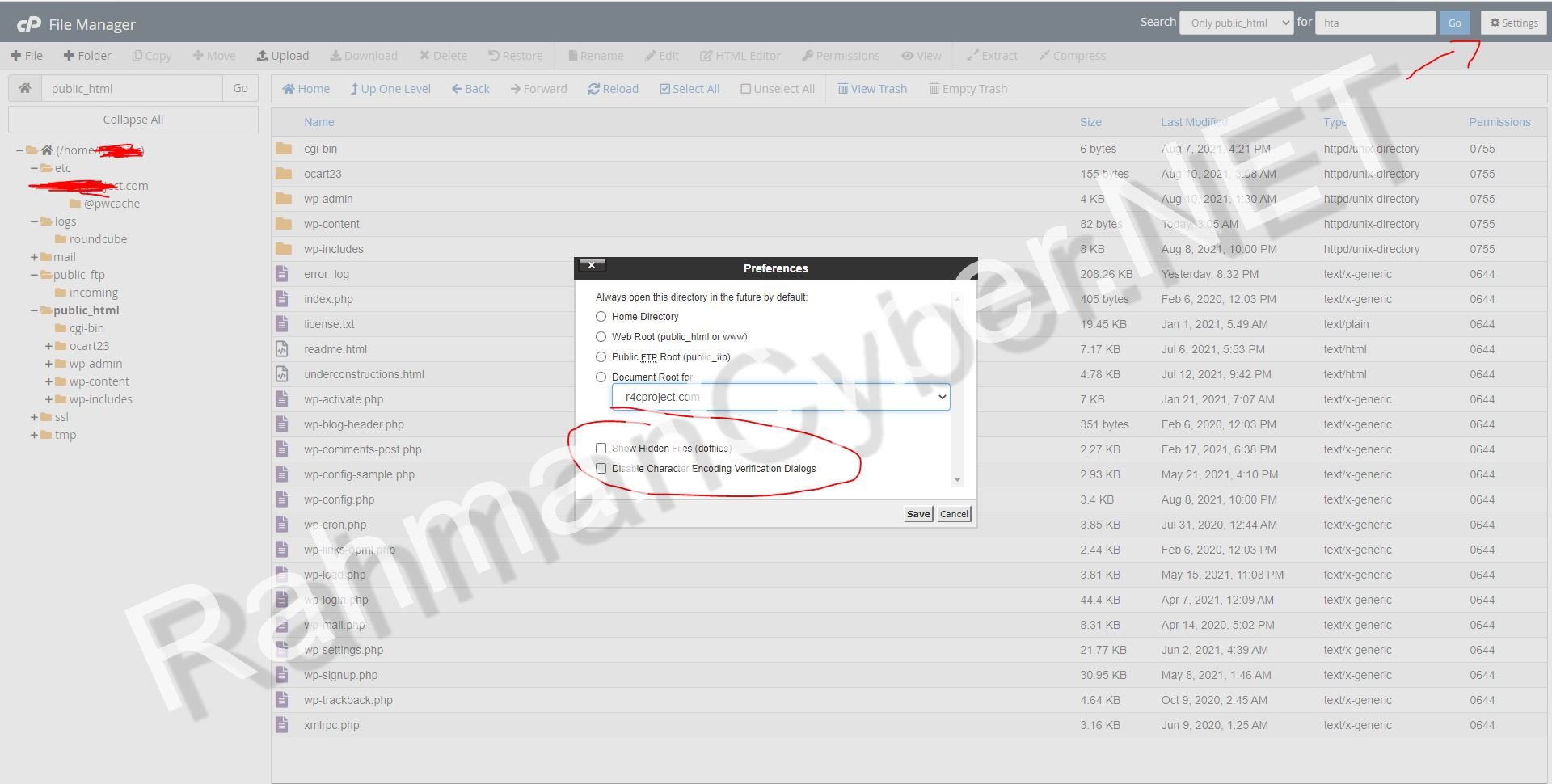

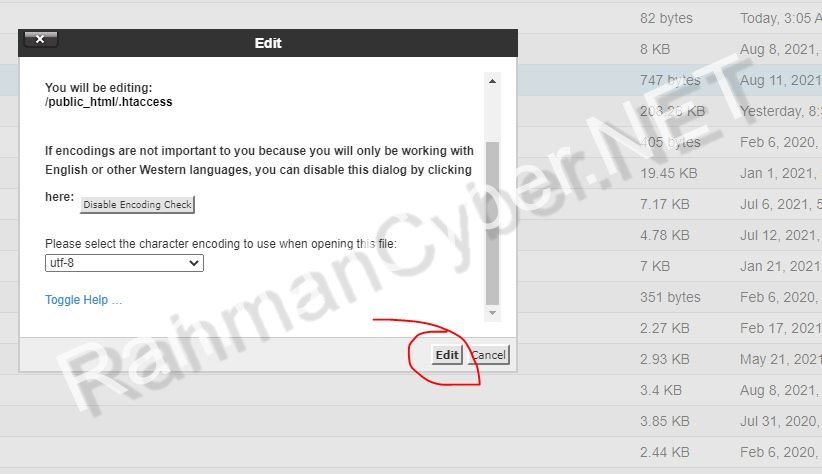





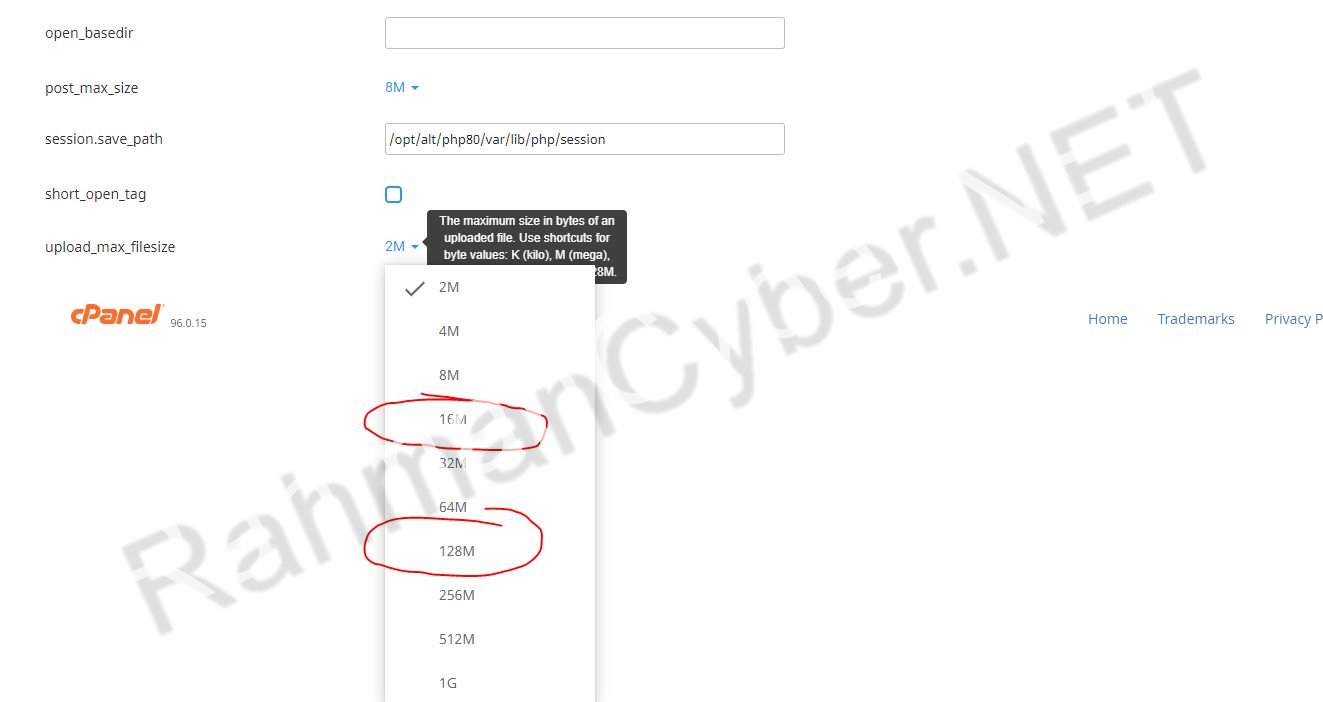
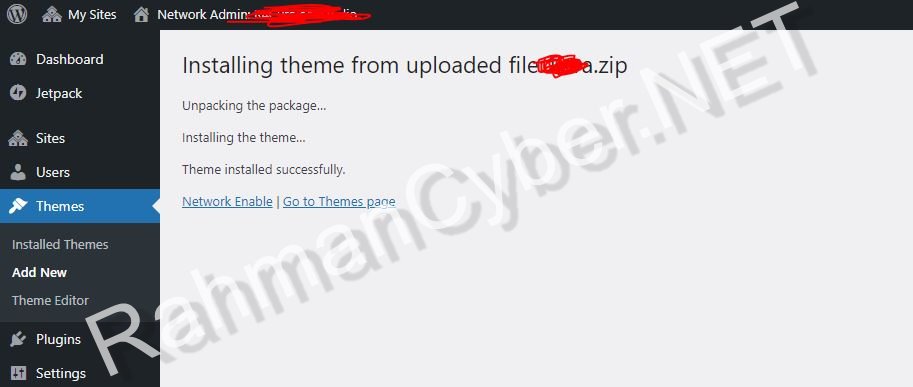
Post a Comment for "How to Solve The uploaded file exceeds the upload_max_filesize directive in php.ini when Uploading a Theme in Wordpress "