How to Choose FPS (Frames Per Second) and Bitrate Settings for Stream using OBS (Open Broadcaster Software)
Writer A.Ks - Hi guys.... Before this tips, i share tips how to make real datetime on obs, so this time we will discuss about FPS, more specifically for streaming devices... Let's get to know FPS first, what is this...
FPS or Frame Per Second or Frame Rate is a measure of the speed of movement of frames or images that run in one second, the greater the value, the smoother the image will be, but this is also directly proportional to the ability of the GPU or graphics processor on your device, the higher the Frame Rate, then it will spur your GPU to work hard, therefore.. the logic is... If you really want to play more frames/images in one second, then you must have a device with a graphics processor such as a GPU really high spec...
*GPU = Graphics Processing Unit (English: Graphics Processing Unit), is a special electronic circuit designed to manipulate and convert memory quickly to speed up the creation of images in a frame buffer intended for output to a display device.
GPUs are used in embedded systems, mobile phones (smartphones), personal computers (PCs), workstations, and game consoles.
Modern GPUs are very efficient at manipulating computer graphics and image processing. Its highly parallel structure makes it more efficient than the CPU for the purposes of algorithms that process large blocks of data in parallel. In personal computers, the GPU can be present on the video card or embedded in the motherboard.
Bro, why is this just streaming, eh.. the computer freezes?
After looking at it, it turns out that it's 60FPS, and it uses an ONBOARD GPU... that's clear... if your computer is designed for gaming standards, then you don't have to worry about this, because today's standard gaming computers are already set to survive with framerates which is high, but the budget is also high bro...
What's the advantage of high framerate?
The advantage of course is that it's displayed bro... if you're streaming and the target is a foreigner (developed country), then the higher your frame rate, the more it will make them feel at home... because the internet connection and high computer equipment have been met... but if in your country the internet connection is slow and unstable ... yes you need to be patient.
Okay back to the Laptop!
Frames per second, resolution and sound quality we know are the top three in terms of technical aspects that you have to do right for the smoothness and quality of your streaming.
Ok guys, in this discussion, basically we focus on how to choose the right frame rate, including some reasons why choosing a lower frame rate might be right for you.
How to Set Frame Rate in OBS (Open Broadcaster Software)
When setting OBS, the frames per second value, you can find in Settings located on the Video tab.
For further details :
1. Go to OBS Settings
You click the setting button, precisely in the control section, it's just below the studio mode button
Loh bro, how come my OBS doesn't have a Control panel...? there is no setting button...
2. Bring up the OBS Control Panel
How do you go to Menu Bar -> View, then make sure in the Deck section, for Control it is checked or not, if indeed the Control panel has not shown, it should have not been checked, if it appears it means it is ticked ... try to look again at workspace area OBS, whether the panels are skidded or stacked.
3. Click the Video Tab after you click the Settings Button on the OBS Control Panel
Place settings framerate per second/FPS it is located in TAB VIDEO, so here you can set the value.
Wait..
There we are when we click on the up and down arrow in the Common FPS value, we will get another option, for the latest version of OBS September 2021 according to the article, there are 3 options for setting the framerate..
1. Common FPS Value, what is it? Common FPS Value means it is a commonly used FPS value. There are some common values for video recording using values between 25 and 120 fps (i.e. 25, 30, 50, 60, and 120 fps).
2. Integer FPS Value, what is it? This Integer FPS Value used to be the only option in the old version of OBS, hehe (Did you notice?). It's basically the same as General FPS Value but fully customizable, meaning you can choose to record or stream at 12 frames per second if you prefer :). Bottom line If you want to set your own frame rate which is very precise to your liking for streaming or recording, use this option... fill to your heart's content... the result is "I dunno...wkwkwk"
3. Fraction FPS Value, what is it? If you select Fraction FPS Value, you will be given two values to set, Numerator and Denominator. basically it's like fractional calculations (complicated hehe, but it used to be a way to get decimal values), the numerator is the number above the line indicating how many parts the denominator is taking, so in this case it's frames per second.
Let's be clear.. see this..
It says Numerator 30, while the denominator is 1, meaning it is 30/1 which means 30fps...
Still confused? if the Numerator is 30, while the denominator we change to 2, it means 30/2 which means 15fps..
another example: Numerator 120, denominator2 means 120/2=60fps, this is the same as you choose the commont fps value of 60fps.
hehe... it's complicated, isn't it... luckily now OBS already has a general FPS template, you just have to choose it without the need to experiment again about streaming quality, especially in fps why does it shutter, why is it slow... and others... .
wkwkw.... this fractal is also an old setting that you don't need to use.
How to Choose the Right FPS?
We are now focusing on Common FPS Value, right, so in OBS from my observation there are 10,20,24 NTSC, 25 PAL,29.97,30,48,50 PAL,59.94,60
So the maximum in the Common FPS section is 60FPS, meaning that this value is the most Smooth value, but it also requires hardware, especially GPUs with high specifications to get the maximum...
Not only the device, bro, but the upload speed also affects if you decide to choose 60fps. Streaming requires a good upload speed, if you choose an internet provider, choose one that has a higher UPLOAD/Upload speed than download, If you are a streamer... I have a reference like this, if you are in Indonesia, the provider is red .. has a higher upload speed than download, I'm not promoting it, but it's a user experience... but it's still not stable.. this depends on the gadget or delivery device as well, such as routers and wifi transmitters... how many users are using the device also affects network sluggishness..
It is proven that the more users, the slower it will be. FIX, if you want a maximum, 1 mifi 1 user.
But overall, here, for now... we're still not ready for 60fps.. from my observation, the network isn't stable, the device isn't solid high end either..
In conclusion, I suggest for now that you use 30FPS, for smoothness, stability, and the quality of your streaming, in addition to the bitrate value that you set also has an effect.. remember, the higher the bitrate, the more it requires a stable connection.. By default, the bitrate setting OBS is 2500Kbps
How to Set Bitrate in OBS?
A good rule of thumb is that your streaming bitrate uses no more than 50% of the available upload bandwidth capacity on a dedicated channel. For example, if the results you get from a speed test, for example using Speedtest, show that you have an upload speed of 2Mbps, your combined audio and video bitrate should not exceed 1Mbps.
If you want your streaming to run smoothly and not crash, setting the wrong bitrate can make your stream look broken, stuck stuck...
So first check the quality of your network / internet connection...
can wear :
- Google Speed Test -> https://www.google.com/search?client=firefox-b-d&q=speed+test
- Fast.com
- Speedtest.net
Then, look at the upload speed... if the upload speed is 4Mbps, it means you can safely set the combined audio and video bitrate to 2Mbps
Now you know the role to be safe...
Wait, if you learn a lot from this discussion, don't forget to include the source when you convey this knowledge.
If you have another theory, please share it in the comments box and explain why...
Who knows it can add to our knowledge together..
The point here is that I made this as a reminder for myself as well and at the same time sharing with friends, how to set streaming... :)
How to set OBS Bitrate...
Again, you have to go to the settings section
Like when we set the FPS, but to set the Bitrate, it's on the OUTPUT Tab, here's more details bro...
Those are the settings that I haven't changed bro... the default from OBS is for Video Bitrate 2500Kbps, while Audio is 160Kbps...
Let's use the theory above, that we have to set it to 50% of the upload speed..
- 2500Kbps = 2,5Mbps
- 160Kbps =0,16Mbps
Try totaling it... it's easier in Kbps, right? .. 2500+160=2660Kbps=2,66Mbps
If we use the above rule, then we need at least 5.32Mbps upload speed to be able to stream smoothly without breaking... why? because it has to do with unpredictable ups and downs of network speed... :)
Bro, my internet speed only gets 2Mbps for upload speed...
That means you need to lower the bitrate, so that the total audio and video bitrate is not more than 1Mbps or 1000Kbps... if you want smooth... but
Of course, the smaller the video bitrate.. the worse the video quality will be... it's broken, but it's not broken... aka stuck in traffic..
The solution...? Yes, increase the upload speed for your streaming needs..
There are some technical calculations bro...
1. I said earlier, the smaller the bitrate, the worse the video quality or cracks, the visible pixels.. this is also directly proportional to the resolution of the video you are targeting..
If you choose minimal or small bitrate.. sorry.. for example below 1 Mb.. this is really bad if you choose FULL HD resolution...1920x1080.... :) but it's pretty good if you choose PAL 720X576 resolution for example... :), or HD is 1280x726..
2. If you have paid in full, you want quality, but you don't get it..? why not just move to another provider...then do a case study, find the right one...
3. The third technical is the device, make sure your device has good air circulation and cooling, because of course this streaming will make your device hot ... it can affect the performance of the device too, right ... if you are in an air conditioned room maybe the cooler in the device it's enough, for example the fan on the laptop, how is the air circulation... "Choose a laptop that has good air circulation, it's useless for expensive laptops to have sophisticated components but poor air circulation...
If it's a PC, I always recommend choosing a large case, so that air circulation will be good, rather than choosing a narrow one, this is the result of my studies while using a PC... so I choose a loose case, now that has its own cable management, so that the cooling fan can work more optimally and the results are optimal... :)
Bro... what's the difference between FPS 59.94 and 60FPS? because on my camera it says that..
difference between 59.94 and 60 FPS. Research and interesting conversations with industry experts reveal information that may surprise you
In most cases, "60" stands for techno for 59.94, but not always. In fact, 59.94 is 99.9 percent of 60.
Progressive standards are usually described by their frame rate, such as 23,976, 24,000, 29,970, 30,000, 59,940 or 60,000p. Interlaced standard, example like 60i.
Closing...
Okay, that's the discussion this time, some from my personal experience, some from studying to experts.... you can use this page as a forum for discussion, who knows there is new knowledge that emerges from the discussion related to streaming.
Hopefully the discussion can add to your insight and become a field of reward for me... hihihi...
Thank you for reading bro... Don't forget to follow RahmanCyber.NET's official YouTube, Facebook and Twitter, who knows there will be interesting info there.. :) because we spread it randomly... it can be on Twitter, FB, Instagram, or Youtube. . :)
*Sorry bro if this website has a lot of ads, because it's a source of income to develop a website.
A.Ks-RED
Indonesian version How to Choose FPS OBS
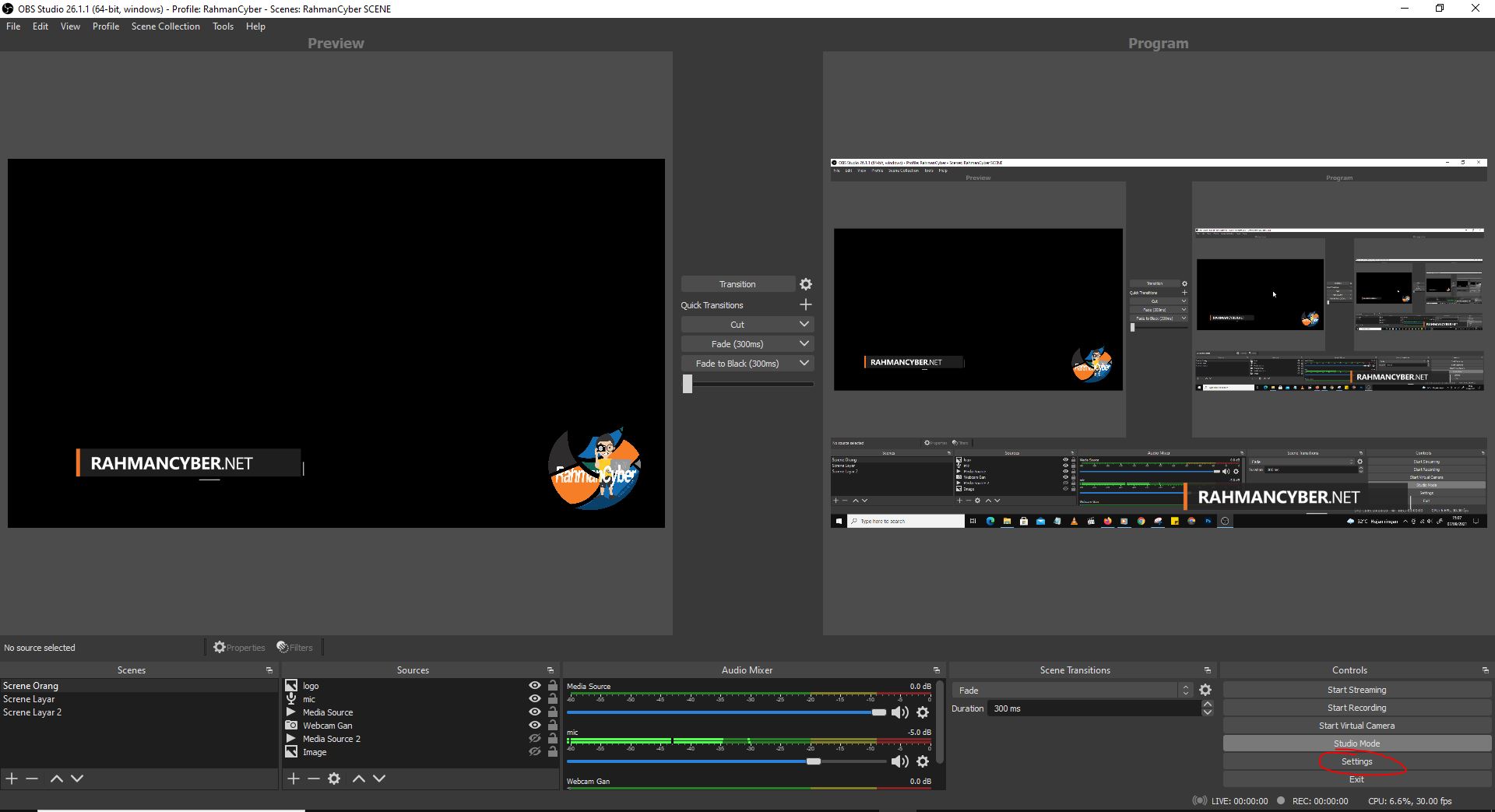




Post a Comment for "How to Choose FPS (Frames Per Second) and Bitrate Settings for Stream using OBS (Open Broadcaster Software) "