How to Set the Number of Google Adsense Auto Ads
Automatic Ads / Auto-Ads is one of the newest ads features from Google Adsense to make it easier for publishers to get maximum income.
Since its launch in March 2018, Auto Ads has been considered the simplest way to place ads. Why? because there is already AI that regulates it, so we don't need to rearrange it for ad units as usual.
It's cool, even for mobile displays, the AI is already very clever at placing ads.
then, if you have placed an ad unit before, how about it? no need to worry, because it doesn't matter, because the Auto Ad will adjust.
For example, if you limit your auto ad to only 6 ad units at a maximum, then ... if you have manually installed 2 ad units on the website, it means that the AI's job is to post the rest ... just adjust where the ad is placed.
Several ad formats are available on auto-ads
(In-page ads, Matched Content, Anchor Ads, Vignette ads, Widescreen)
Benefits of Auto-Ads
Benefits of Auto advertising include:
- Potential to increase your income. Auto Ads analyzes your pages and finds new places to show ads based on the layout, content and existing Google ads.
- Easy to use. You only need to place one ad code to get started. After you place the code, Auto ads will automatically adjust to any changes you make to your site and ad settings.
- Allows you to customize the ad with the site that you have. The Auto ad setting gives you control over where the ads appear on your site.
- Mobile friendly / mobile display. Auto Ads automatically adjusts to every screen size. They also include mobile-specific formats such as fixed and vignette ads.
How Auto-Ads work
Auto Ads uses Google smart technology (AI = Artificial Intelligence) to:
- Understand your page structure
- Detect Google ads that are on your page. (Note that we are unable to detect ads from other ad networks.)
- Automatically places new ads based on different elements such as your page layout, the amount of content on your page, and your existing Google ads. Sometimes Auto ads can place two ads next to each other (regardless of where the ad network is from).
- If you make changes to your site, google adsense will detect it and re-analyze your page
How to Install Google Adsense Auto-Ads?
Let's just say you already have at least one registered and approved site, then please go to the google adsense dashboard .. https://www.google.com/adsense/new
In the Ads menu, select the Overview sub menu then click the Get Code button, please copy the code, by pressing the Copy Code Snippet button
Like this an example of the picture ...
that's an example of a button ... just click, it will pop up ..
After You, You, You ... Copy the Code Snippet, then the next step is to just put the code, just below <head> on the Edit HTML in Blogger. ( if you don't know how to go to edit html in the latest google view, just click this .. )
If so, save it.
Wait a few moments, usually it will be entered in the adjustment process.
* Make sure you put the code on the website that Google Adsense Approve ... why? so that ads appear on your website.
:)
A FEW Hours Later .. you try to open your site on your phone ...
So that's why this tutorial was opened ... uh created ... To tell you that Google Ads Auto Ads can be set the number of ad views ...
Well, so this refutes my previous statement if Auto Ads is a drawback. There are lots of ads ... or a lot ...
It turned out that after I checked the Google Adsense, I found a way to adjust the number of ads to appear.
How to Limit the Number of Ads Appearing on Google Adsense Auto-Ads
Previously, please take a glass of water first ... then please drink ... because white water is good for the health of the body .. :)
Continue!
2. Click the Ads menu, then the Overview Sub menu, then select Edit which is denoted by the Pencil icon on the selected site. ( This is my setting in English, for Indonesian the location is the same ... only the language is translated .. :) )
3. After that you will be in the Auto-Ads settings / place for the selected website / domain ...
4. In the part that I circled, where you set how many ads will appear, if you slide the panel to the left (min) it will reduce the value of the number of ads that appear, while if to the right (max) it will increase the value of the number of ads auto ads that will be displayed on your site are all .. :), but only for that domain, meaning that the others are not affected.
If you slide the panel, a preview will appear along with a description of the number of ads .. :)
5. If you feel it is finished, then you can immediately press the Apply to Site button, meaning that the settings will be applied to your website in a few minutes.
Done ...
That's how to set the minimum and maximum number of google adsense auto ads ads on our web blog ...
Conclusions and Additions
Google Adsense automatic ads do help us display ads without the need to think about placement, ad size, type of ad ... basically completely automatic, like ads with full types, which sometimes appear at certain times ... that's my favorite when on mobile phone .. :)
sometimes there are those who click .. hehe, the problem is the FULL screen, if you want to continue, just click the close button on the ad ... if it doesn't fit, the visitor will click on the ad .. ^ _ ^ I'm bad ...
but yes .. it's auto .. that means it doesn't violate the google adsense policy please .. lha wong who provides google adsense itself .. :) this is my favorite
What is your opinion?
ADVERTISING BLOCKING section ... :) yup! you can block Irrelevant / annoying ads ..
So that later the ads that appear on your website, are advertisements that you have REVIEWED ...
Hopefully, a discussion about Google Adsense, useful for fellow publishers .. Happy working!
F.N.A-RED

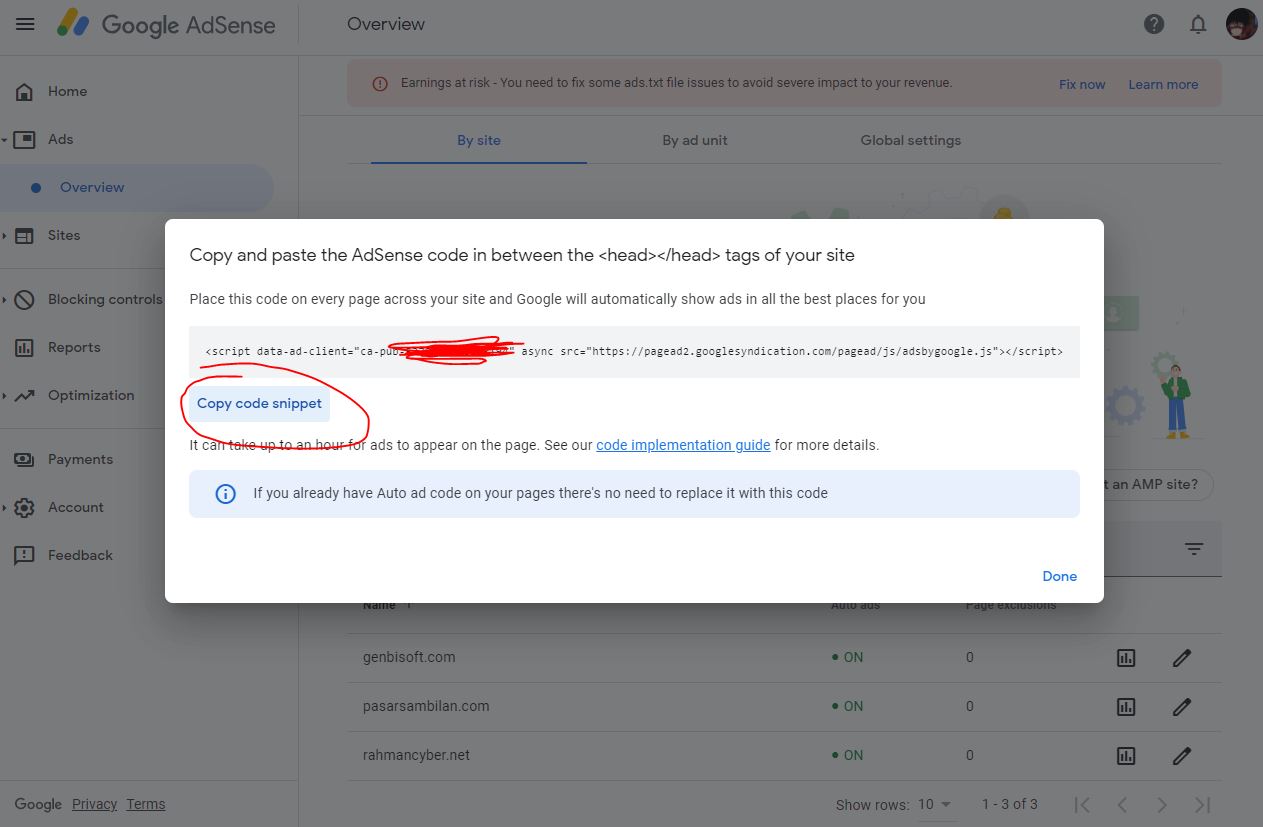


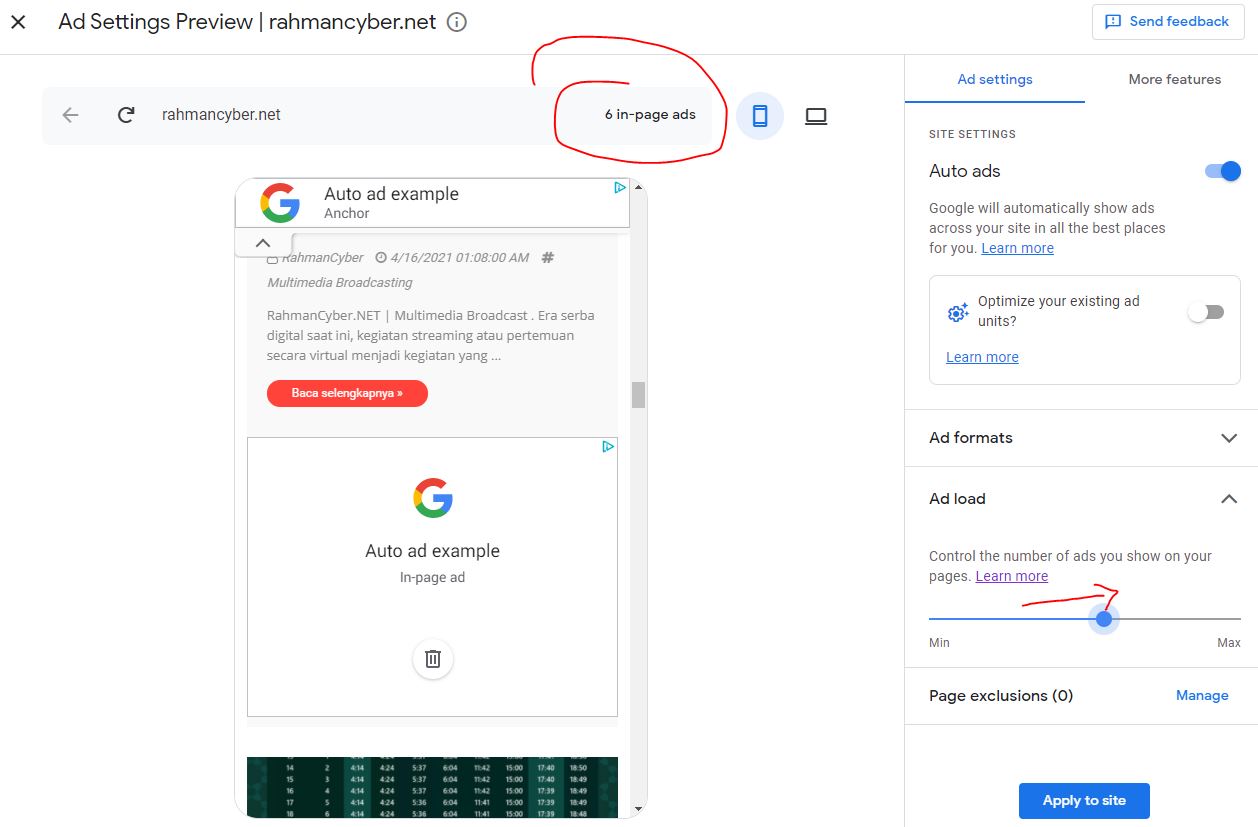
Post a Comment for "How to Set the Number of Google Adsense Auto Ads"